GET App
GET is a web and mobile app where students, faculty and staff can manage their BUID Card accounts, make contactless purchases at campus dining venues and instantly add funds to their Dining Dollars accounts.
GET does not replace your BUID, it enhances it.
What Can You Do With GET?
| Web App | Mobile App | |
| View Account Balances | X | X |
| View Transactions | X | X |
| Add Funds | X | X |
| Mobile Device Management | X | |
| Print Transactions | X | |
| Scan BUID Card | X | |
| Change PIN | X | |
| Edit Contact Information | X | X |
How to Set Up GET
GET can be accessed two ways: online and through the GET mobile app.
Accessing the Web App
- Go to get.cbord.com/bucknell
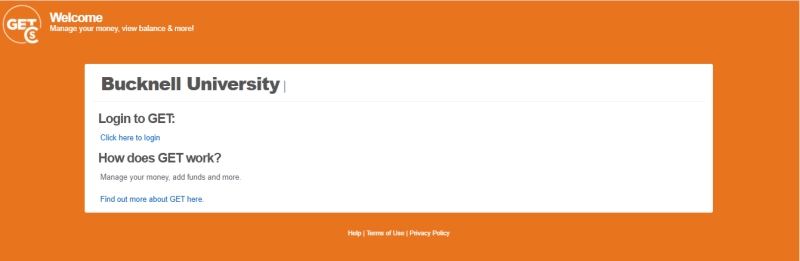
- Click on the "click here to login" link. You will be prompted for your Bucknell username and password, just like logging into MyBucknell.
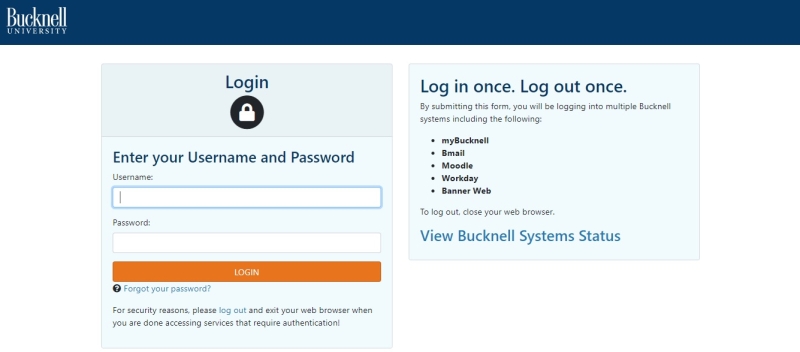
- After logging in, you will see a listing of your accounts (Dining Dollars, Campus Dollars, Meal Plan) and the current balances for those accounts. Below your accounts, there is a listing of recent transactions.
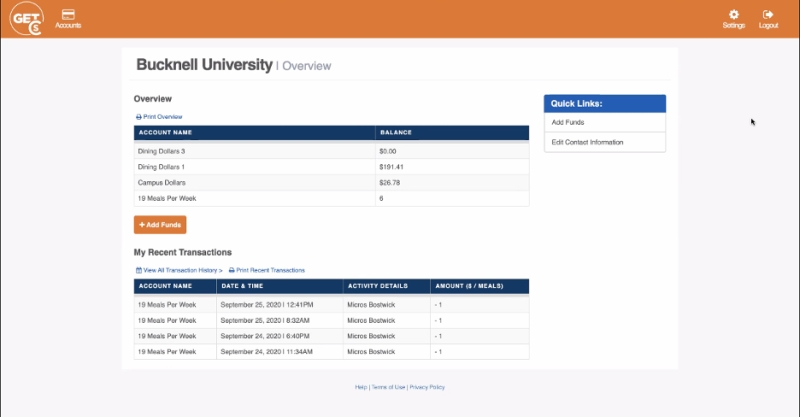
Installing the Mobile App
- To download the app, open the Bucknell Mobile App, go to the Dining section and click the GET icon.
- After installing, open the GET app.
- You will be asked to create a PIN and whether you would like to use fingerprint scanning to login to the app (if available on your phone).
How to Add Dining Dollars to Your Account
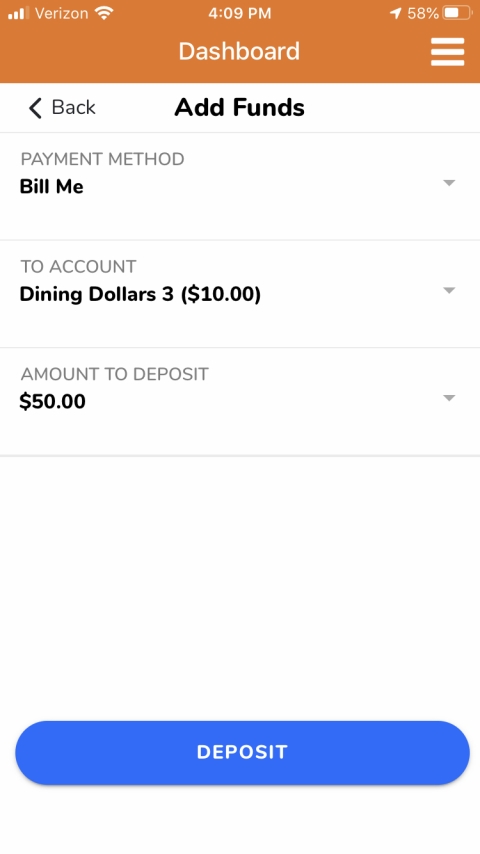
Follow the instructions below to instantly add funds to your Dining Dollars account in either the web-based or mobile GET app. Once added, the funds are immediately available for you to spend in any campus dining venue. Charges for funds added will appear in your B-Bill account within a few days.
- Click "Add Funds"
- There are three prompts in adding funds:
- Payment Type: The only option is "Bill Me." Funds added will be billed to your B-Bill account.
- Deposit Amount: You may add Dining Dollars in denominations of $10, $25, $50 or $100.
- Select an Account: The only Option is "Dining Dollars 3."
- Once you have answered all three prompts, select "Add Funds" or "Deposit."
- The funds you deposit will be immediately available for you to spend in any campus dining venue. Charges for funds added will appear in your B-Bill account within a few days.
How to Make Purchases with the GET Mobile App
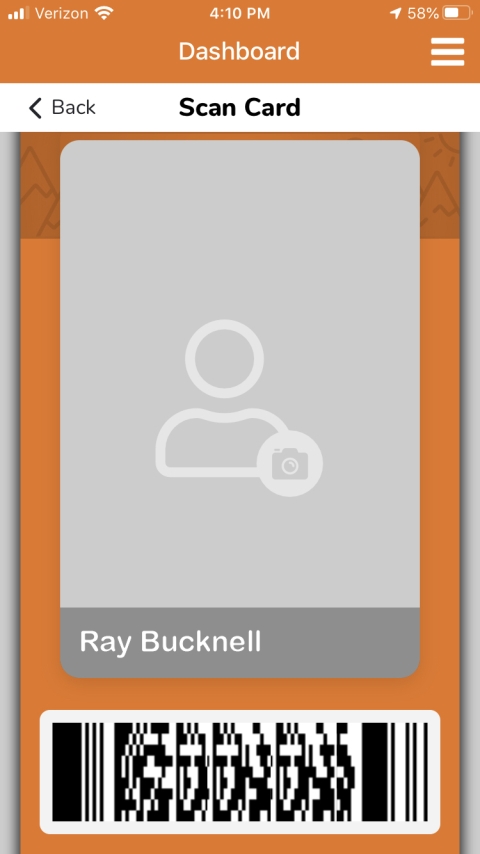
The GET mobile app can be used to make purchases at any campus dining venue by following the steps below:
- Open the GET app on your phone.
- Select "Scan Card."
- A Barcode will display that may be scanned at campus dining venues just like your BUID card.
Guest Pass and Dining Dollar Donations
Beginning at the end of the spring 2023 semester, all unused guest passes and Dining Dollars that would otherwise expire at the end of the semester or academic year will automatically be transferred to the B-Swipes program to support students in need of food assistance. There is no longer a need to donate guest passes through the GET App.